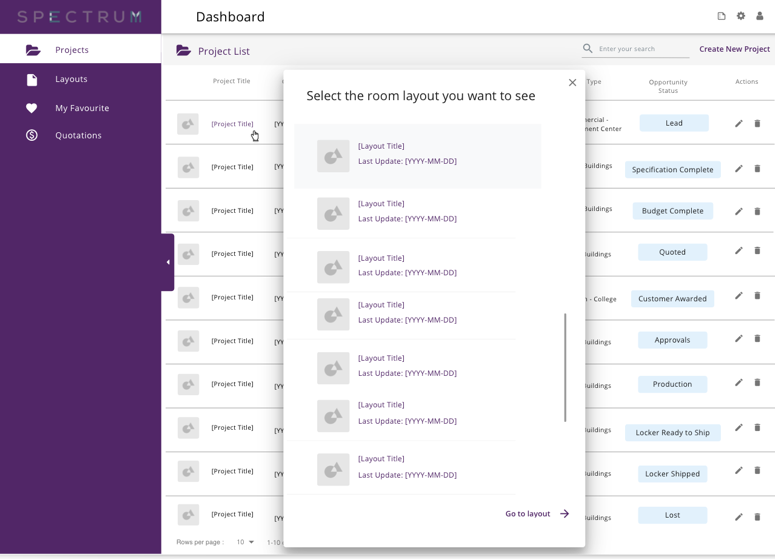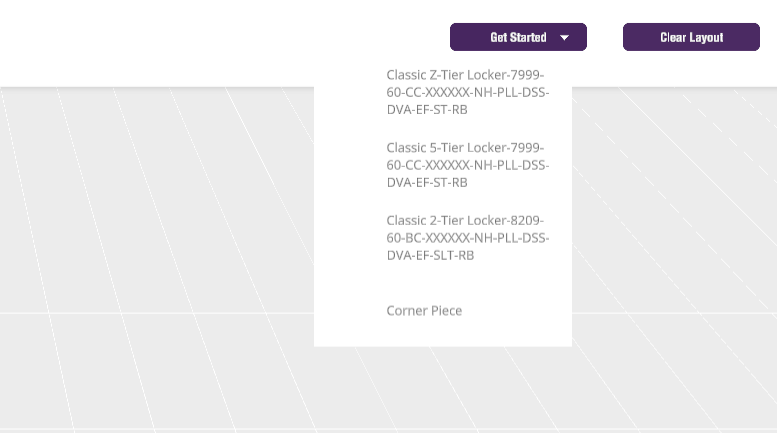CPQ Sepctrum Software Design: Configure, Price ,Quote
CPQ is a sales optimization App works in tandem with CRM platforms, ERP programs, and other business technology, which helps user to ensure integrated data as well as accuracy.
Our Client Spectrum’s goal is to allow their customers to build high-end phenolic lockers, design 3D lock room, and generate quotes for orders quickly and accurately.
Role: Product Designer (Team with 2 product managers, 3 unity developers and 3 spec team members)
Responsibilities: Product Thinking, Whiteboarding, Protottyping, Interaction Design, User Testing, Dev Support
Timeline: 8 months